This page provides step guides on how to install the Open Source FLAC Application in oder to unlock the FLAC Export Options in the AURO-3D® Encoder Application
How to Enable the FLAC Export Options in the AURO-3D® Encoder by Installing the FLAC Application
This page provides step guides on how to install the Open Source FLAC Application in oder to unlock the FLAC Export Options in the AURO-3D® Encoder Application
macOS
- Open the Terminal app on your Mac.
- Install Homebrew by running the following command in Terminal:
/bin/bash -c “$(curl -fsSL https://raw.githubusercontent.com/Homebrew/install/HEAD/install.sh)”
📋 Copy to Clipboard - After Homebrew is installed, run the following command to install FLAC:
brew install flac
📋 Copy to Clipboard - Once the installation is completed, run the following command to confirm that FLAC is installed and working:
flac -v
📋 Copy to Clipboard - If the command returns a FLAC version, then you have successfully installed the FLAC Application on macOS. (n.b. Tested with FLAC v1.3.4)

Windows
- Download the Windows binary of FLAC Application from the official FLAC website:
https://xiph.org/flac/download.html - Extract the contents of the downloaded ZIP file to a folder on your computer.
- Add the folder containing the FLAC executable to your system’s PATH environment variable:
a. Open the Start menu and search for “Environment Variables”.
b. Click on “Edit the system environment variables”.
c. Click on the “Environment Variables” button.
d. Under “System Variables”, scroll down and find “Path”, then click “Edit”.
e. Click “New” and enter the path to the folder containing the FLAC executable.
f. Click “OK” to close all the windows. - Open a new Command Prompt window and run the following command to confirm that FLAC is installed and working:
flac -v
📋 Copy to Clipboard - If the command returns a FLAC version, then you have successfully installed the FLAC Application on Windows. (n.b. Tested with FLAC v1.3.4)