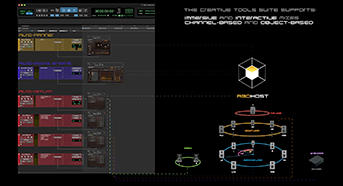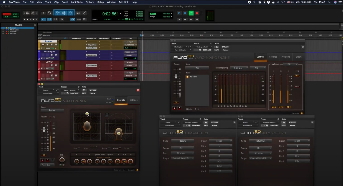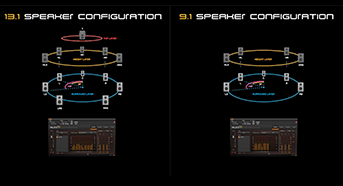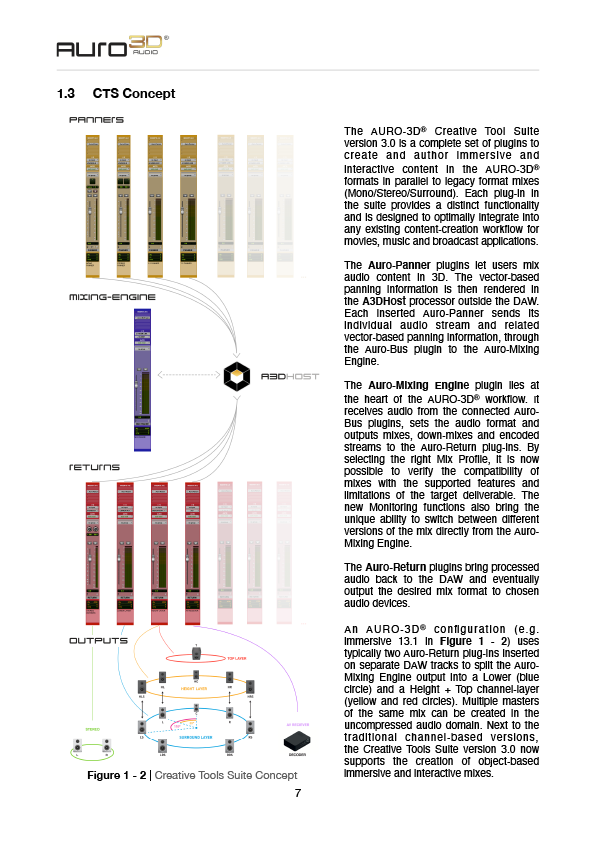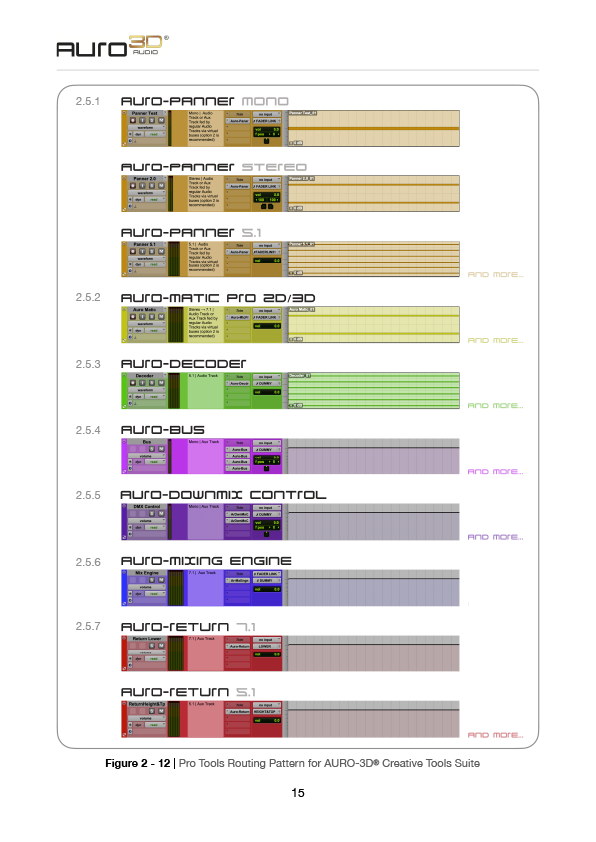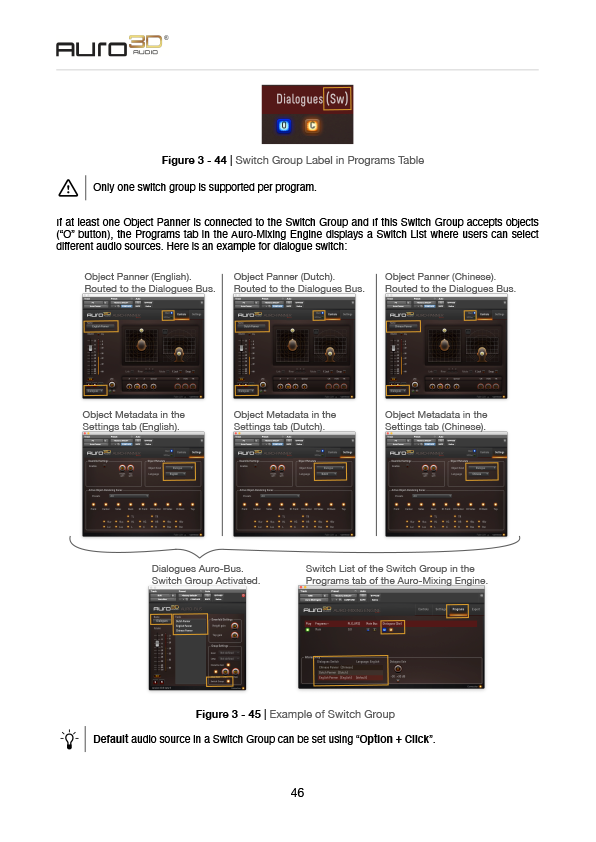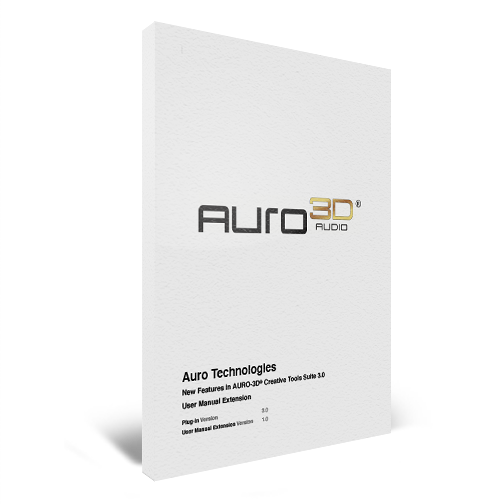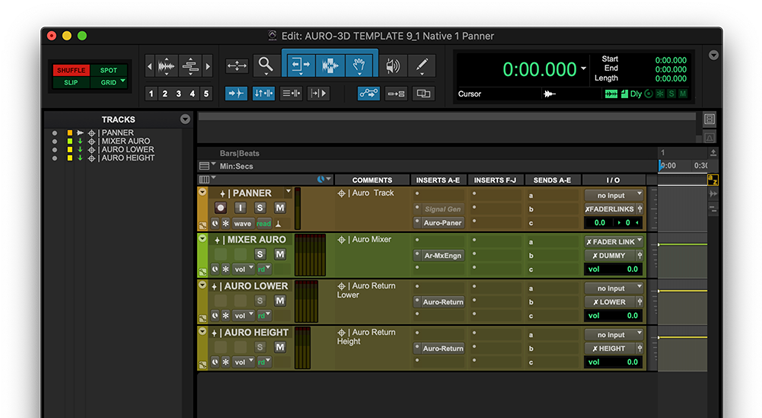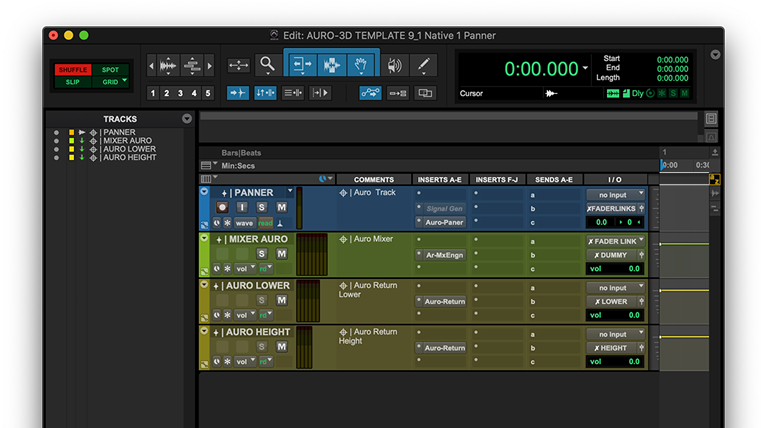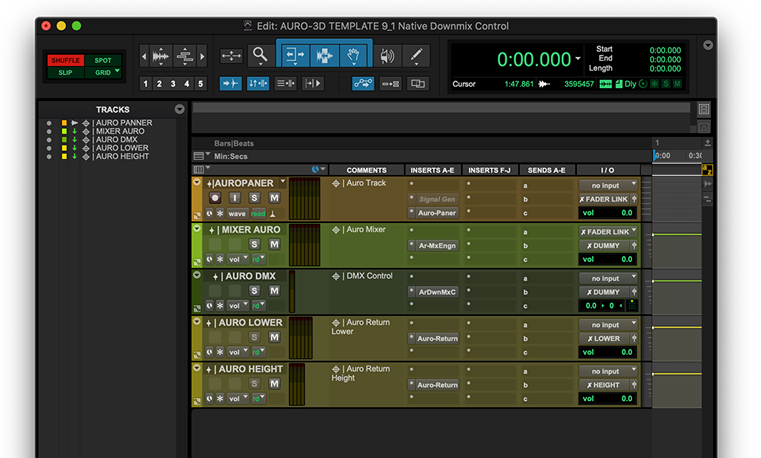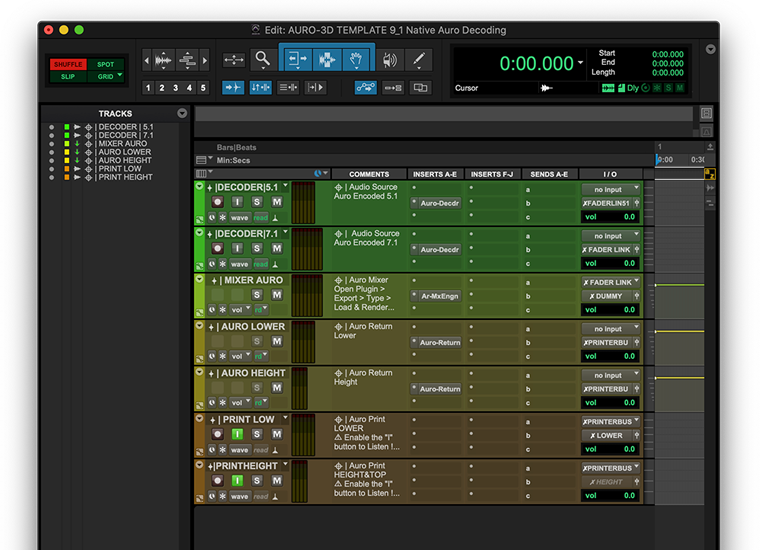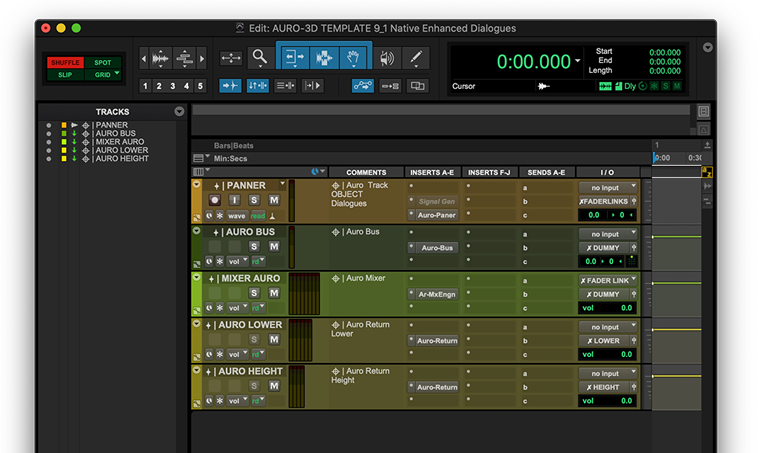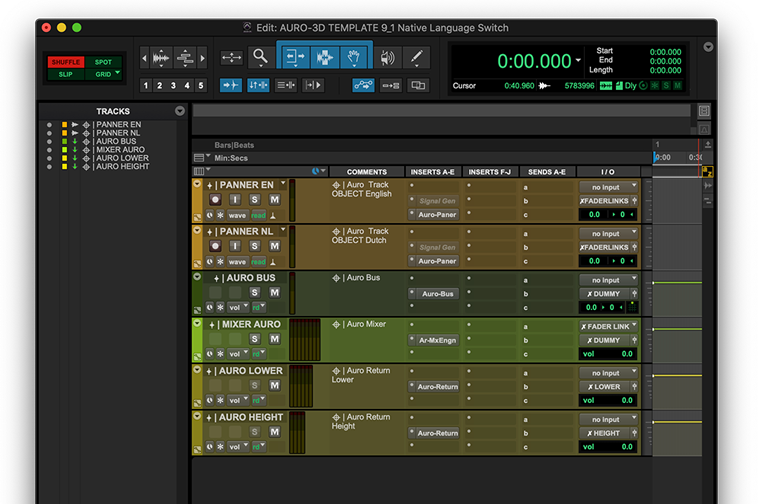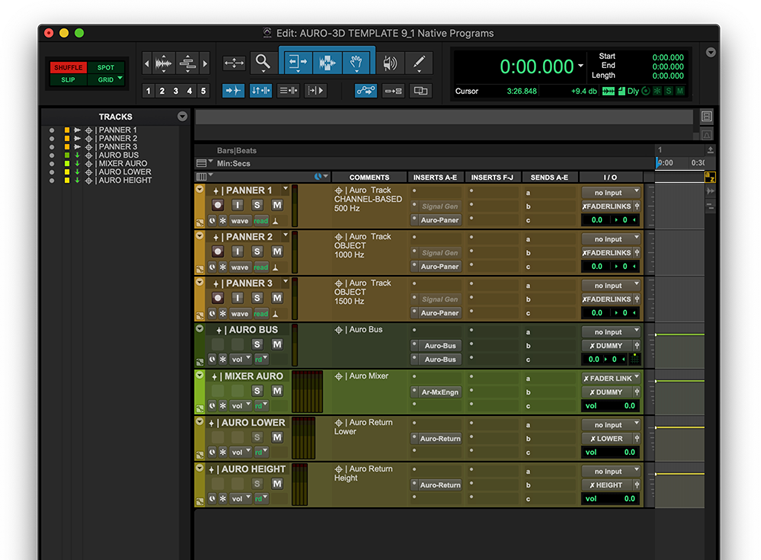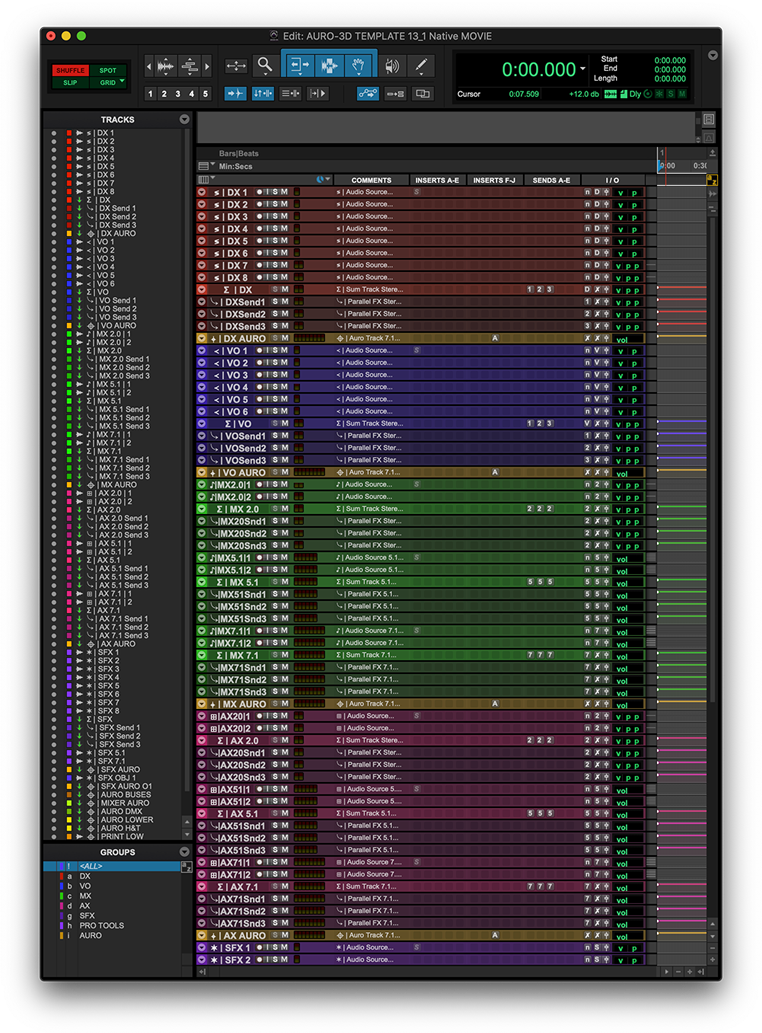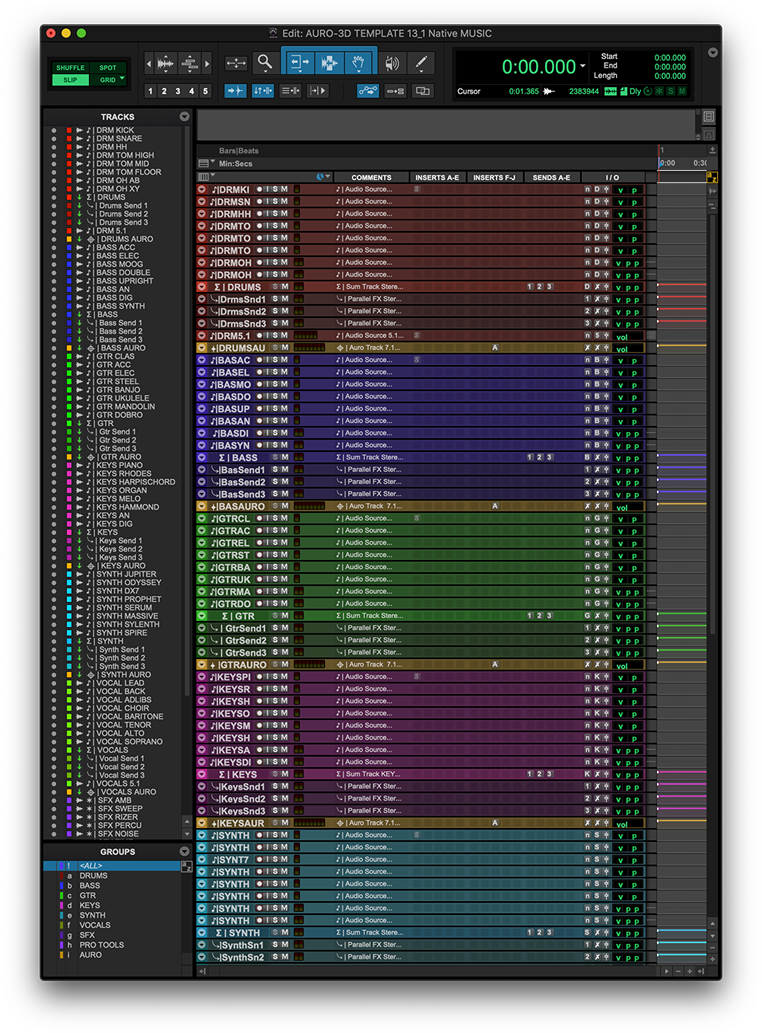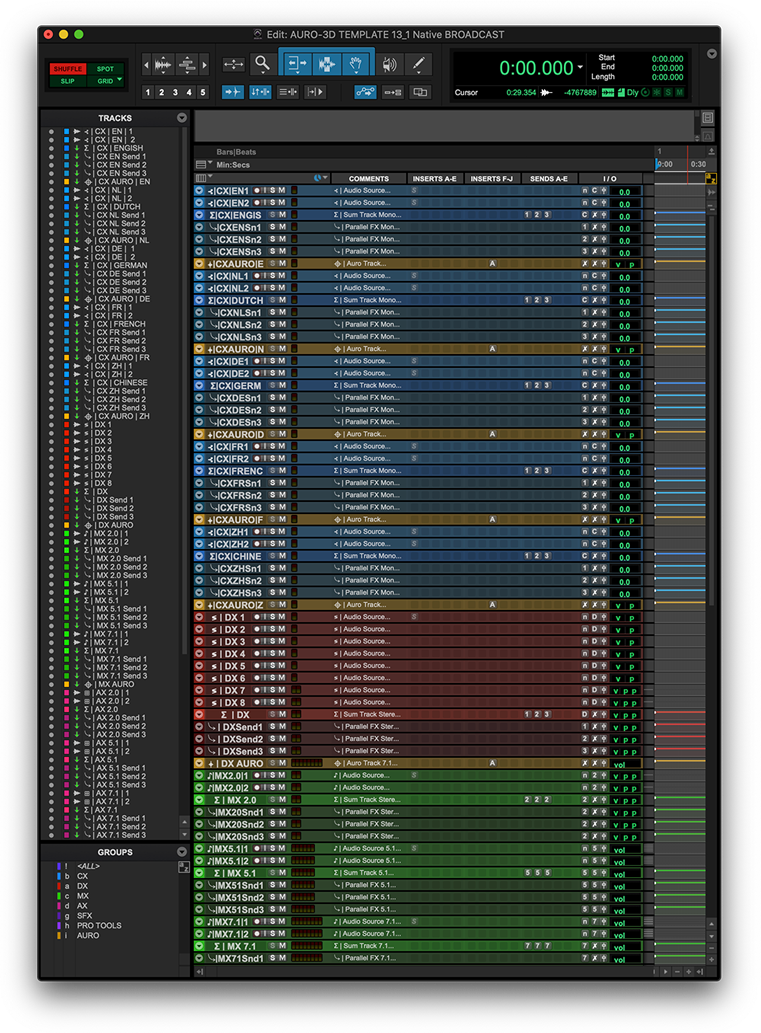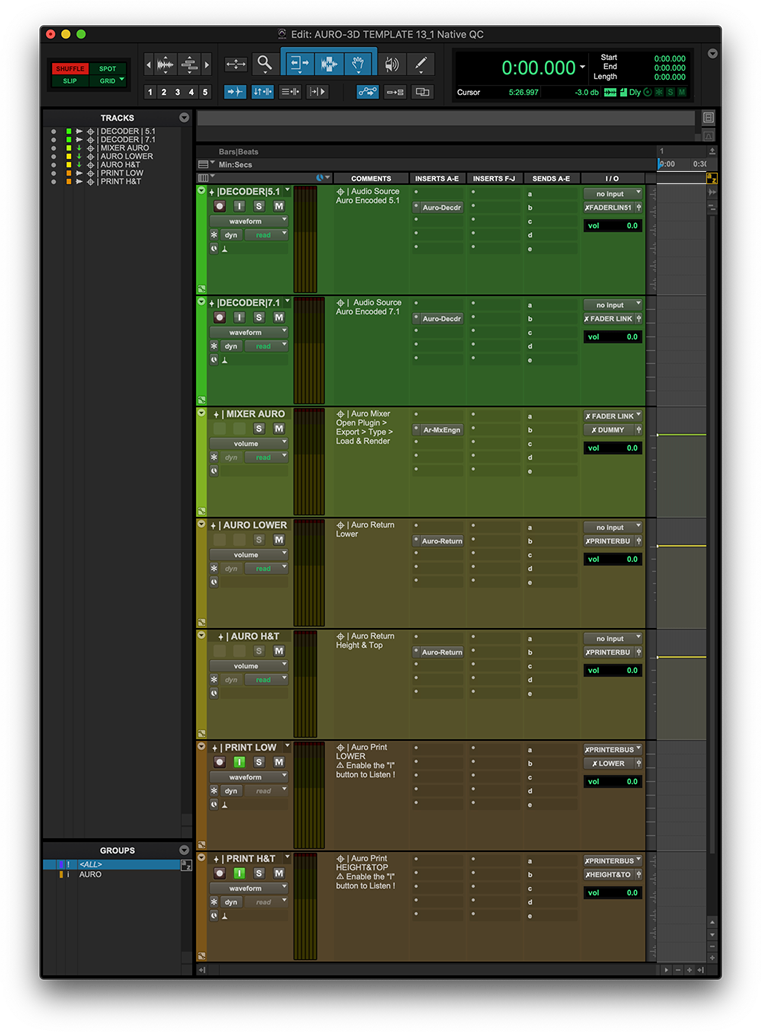• 1 Auro-Panner
• 1 Auro-Mix Engine
• x Auro-Return(s)

Welcome to the support page dedicated to the Creative Tools Suite v3.0 !
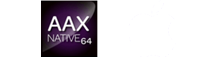

You do not have a Creative Tools Suite License yet ?
AU/VST3 user ? Visit the CTS Support page for AU/VST3
The complete reference manual for the AURO-3D® Creative Tools Suite.
A complete set of Pro Tools Templates to create and author your immersive and interactive content in the AURO-3D® formats. Designed to learn and optimally facilitate content-creation workflow for movies, music, broadcast and quality control.
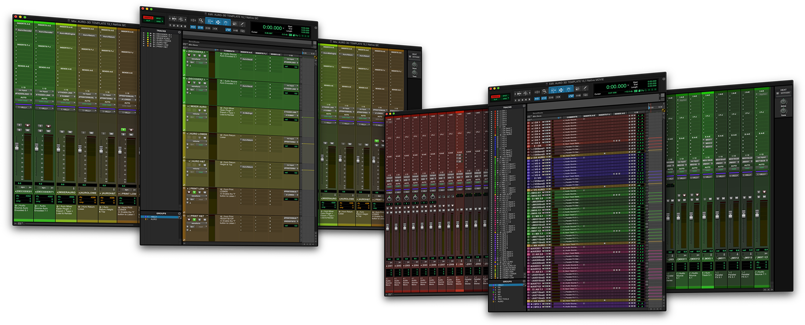
Overview
Each Starting Up Template contains dedicated tracks, buses, groups and pre-configured features in order to learn key functions of the Creative Tools Suite.
Each Pro Template contains dedicated tracks, buses, groups and pre-configured features in order to facilitate content-creation workflow for movie, music, broadcast and quality control.
Setting Up
The Pro Tools Templates for the Auro-3D® Creative Tools Suite are ready to use for any speaker configuration. Make sure that the output paths in the Pro Tools I/O setup window are correctly assigned to your sound system and you are ready to mix.
1. Download & Install the CTS

2. Select Speaker Configuration
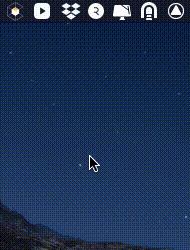
3. Open Desired Template
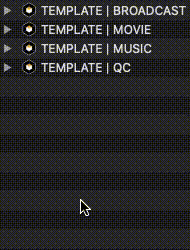
4. Import & Configure PT I/O
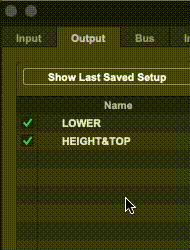
Tips
You can customise and save these templates as new ones (Pro Tools > File > Save As Template) according to your needs. Any tracks from the official templates can also be imported into any existing Pro Tools sessions using the Pro Tools “Import Session Data” window ( CMD + ALT + I ).
1. Explore Track Groups
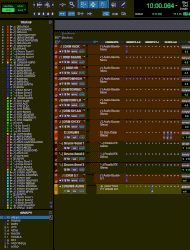
CTRL + Click
on Group Names
to filter them.
(Use Groups window)
2. Test Signal Routing
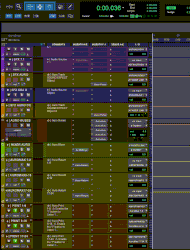
CTRL + CMD + Click
on Signal Generators
to activate them.
(Start playback as well)
3. Take What You Need

Right Click
on Selected Tracks
to delete them.
(Use Tracks window)
4. Adjust to Your Needs
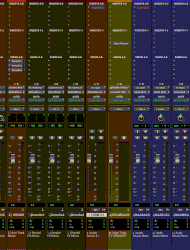
SHIFT + CMD + N
to create New Tracks
with Auro-Panners.
(Any desired format)
System Requirements
macOS
• Intel Mac with macOS 11.6 or greater
• Intel® Core i5 processor, Intel® Core i7 or newer recommended
• 16GB RAM (32GB or more recommended)
Supported platforms
• Pro Tools 11 and higher

Compatibility
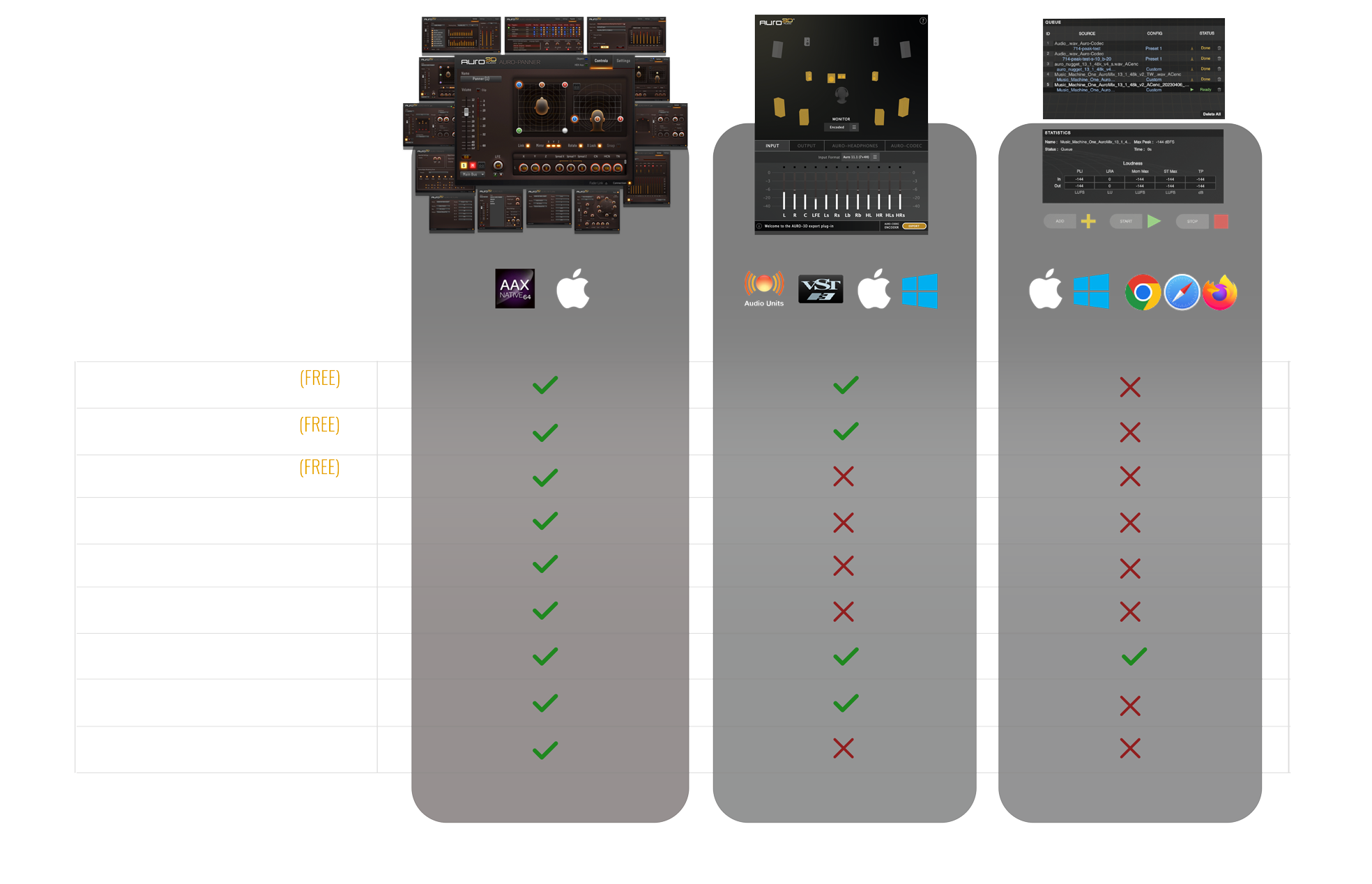
Download current and previous versions of the Creative Tools Suite.
Frequently Asked Questions
While activation on iLok Cloud is not supported, it is still perfectly possibly to activate each license on an 2nd or 3rd generation iLok USB key or on your computer.
This is a known issue.
Pro Tools might alert you that no licenses have been found for the following plug-ins:
AuromaticPro.aaxplugin
Auro-Decoder.aaxplugin
This is normal behaviour as these tools need dedicated licenses only available after purchasing them.
These tools are not included in the Free license.
Just click on "Quit" on the activation window and let protools move these plugins to the "unused folder".
This is a known issue. We are working on it.
In a meantime, please simply quit the Auro-Settings menu bar application and reopen it as user.
Application path: /Library/Application Support/Auro Technologies/Auro-Settings
This should solve the problem.
This is a know issue.
Please download and install Auro-Matic Pro 2D/3D version 2.8.0 from the archive download page:
https://www.auro-3d.com/download/archive/
This version solves the problem.
Yes.
If you insert your Ilok key containing the previous Auro-Matic Pro 2D license while your Pro Tools session is already open, please wait about 30 seconds and simply close and reopen the plugin.
The Centre Generator will be activated.
P.S. The Centre Generator does not work on mono tracks format.
Absolutely! The Creative Tools Suite includes the AURO-3D Export plugin that is available as VST3 plugin format for Windows. Click HERE for more information.
Absolutely! The Creative Tools Suite includes the AURO-3D Export plugin that is available as AU and VST3 plugin formats. Click HERE for more information.
This is a know issue.
Please avoid spaces in the export file name. e.g. “My_export" instead of "My export".
Before activating the “Encode” button, simply start playback for 1 second (this helps the program to “get prepared”). Next, activate the “Encode” button and start playback in order to export the encoded mix.
The standalone Encoder requires a previous license that is not included in the new CTSv3 licenses.
We are looking into it for future releases but cannot give any indication on when this will be available.
Nevertheless, its is still perfectly possible to encode mixes via the export options in the Auro-Mixing Engine plug-in using the recent AURO CTSv3 - Auro-Codec Encoder license.