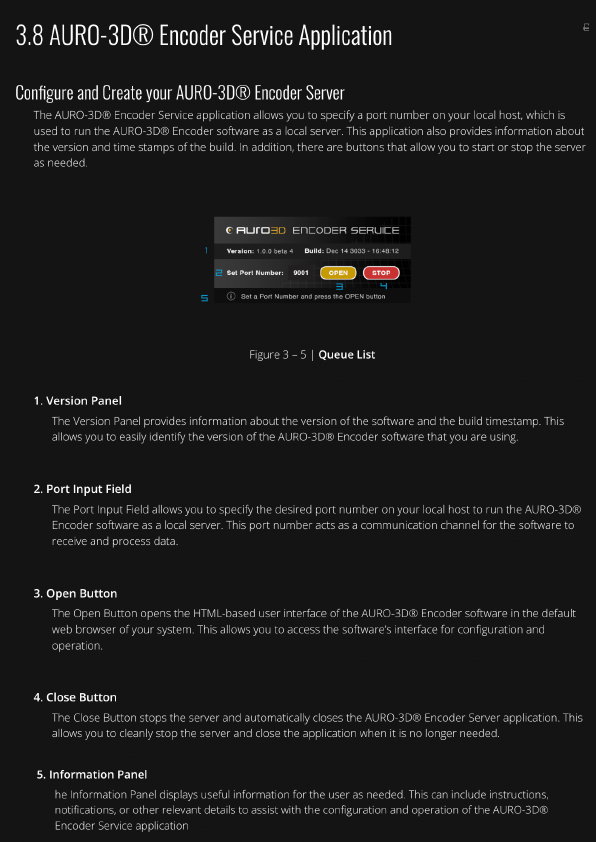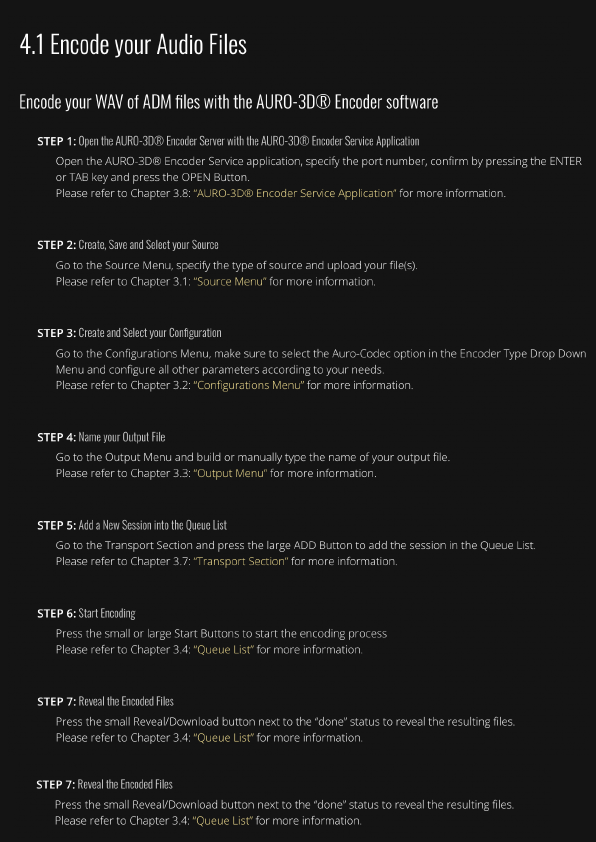AURO-3D® Encoder Service | SUPPORT PAGE
System Requirements

macOS
• Apple Silicon & Intel Mac – macOS 11.6 or greater
• Apple M1, Apple M2, Intel® Core i5 processor, Intel® Core i7
• 16GB RAM (32GB or more recommended)
Windows
• Windows 10 64-bit (Enterprise, Pro, or Home Editions) or greater
• Intel® Core i5 processor, Intel® Core i7 or newer recommended
• 16GB RAM (32GB or more recommended)
Supported Platforms
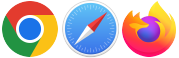
• Google Chrome 112.0 and higher
• Safari 16.2 and higher
• Firefox 103.0 and higher
Please note that although other Web Browsers such as Edge or Opera are compatible with our software, they are not currently supported.
Feel free to try out the AURO-3D® Encoder Service in these Web Browsers, but we cannot guarantee the robustness, performance, or feature parity with the DAWs mentioned in the list above.
The complete reference manual for the AURO-3D® Encoder Service.
Download current and previous versions of the AURO-3D® Encoder Service.
Frequently Asked Questions
While activation on iLok Cloud is not supported, it is still perfectly possibly to activate each license on an 2nd or 3rd generation iLok USB key or on your computer.
This is a known issue.
Pro Tools might alert you that no licenses have been found for the following plug-ins:
AuromaticPro.aaxplugin
Auro-Decoder.aaxplugin
This is normal behaviour as these tools need dedicated licenses only available after purchasing them.
These tools are not included in the Free license.
Just click on "Quit" on the activation window and let protools move these plugins to the "unused folder".
This is a known issue. We are working on it.
In a meantime, please simply quit the Auro-Settings menu bar application and reopen it as user.
Application path: /Library/Application Support/Auro Technologies/Auro-Settings
This should solve the problem.
This is a know issue.
Please download and install Auro-Matic Pro 2D/3D version 2.8.0 from the archive download page:
https://www.auro-3d.com/download/archive/
This version solves the problem.
Yes.
If you insert your Ilok key containing the previous Auro-Matic Pro 2D license while your Pro Tools session is already open, please wait about 30 seconds and simply close and reopen the plugin.
The Centre Generator will be activated.
P.S. The Centre Generator does not work on mono tracks format.
Absolutely! The Creative Tools Suite includes the AURO-3D Export plugin that is available as VST3 plugin format for Windows. Click HERE for more information.
Absolutely! The Creative Tools Suite includes the AURO-3D Export plugin that is available as AU and VST3 plugin formats. Click HERE for more information.
This is a know issue.
Please avoid spaces in the export file name. e.g. “My_export" instead of "My export".
Before activating the “Encode” button, simply start playback for 1 second (this helps the program to “get prepared”). Next, activate the “Encode” button and start playback in order to export the encoded mix.
The standalone Encoder requires a previous license that is not included in the new CTSv3 licenses.
We are looking into it for future releases but cannot give any indication on when this will be available.
Nevertheless, its is still perfectly possible to encode mixes via the export options in the Auro-Mixing Engine plug-in using the recent AURO CTSv3 - Auro-Codec Encoder license.