See What You Listen to
The 3D Scene provides visual feedbacks of what is being monitored within the selected speaker configuration.
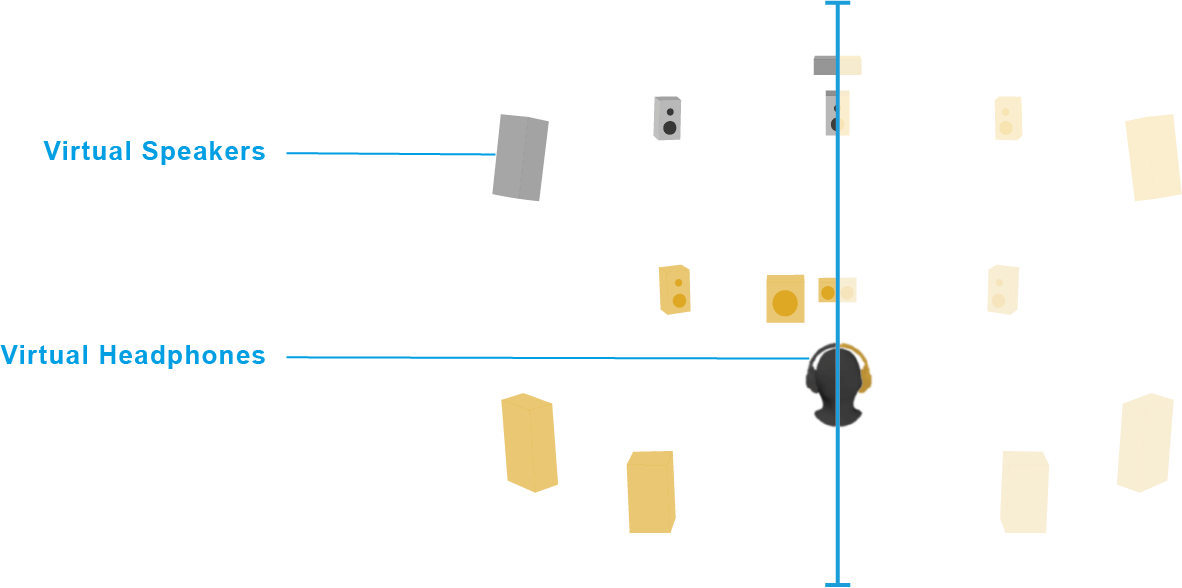
Figure 3 – 2 | 3D Scene Overview
The visual elements that are displayed in the 3D Scene depend on:
• The type of DAW
• The DAW configuration
• The DAW track format
• The selected option in the Input Format Drop Down Menu.
• The selected option in the Monitor Drop Down Menu.
Virtual Speakers
The number of virtual speakers and their positions often illustrate the selected Auro Format that is currently used for mixing in 3D in the project.
In that case, the corresponding Auro Format is then explicitly indicated by the selected option in the Input Format Drop Down Menu.
The disposition of the virtual speakers can also illustrate an Auro Format that is successfully being decoded during playback.
In that case, the decoded Format is then explicitly indicated in the Input Menu and in the Output Menu as well.
![]() Remark:
Remark:
-
The decoded format illustrated in the 3D scene can sometimes contain more speakers than the Auro Format configured in the project.
This scenario occurs when one of the “Auro-Codec Encoded Content” options is selected in the Input Format Drop Down Menu (typically Surround 5.1 or 7.1), if the plugin receives Auro-Codec Encoded audio materials (typically Surround 5.1 or 7.1 tracks that carry encoded information) and if the decoded format contains more channels than the format configured in the project. In that case, an automatic downmix rendering is applied.
The colours and looks of the virtual speakers highlight which audio channels are currently being monitored, encoded, decoded or downmixed.
They vary according to the options selected in the Monitor Drop Down Menu and the Input Format Drop Down Menu.
Here is the list of all the different virtual speakers and what their appearances mean:
• Grey Speaker: The virtual speaker should not be audible.
• Yellow Speaker: The virtual speaker is expecting audio to be outputted.
• Transparent Speaker: The virtual speaker is downmixed to Binaural Stereo.
Virtual Headphones
The colour of the virtual headphones indicates if the Auro-Headphones Binaural Renderer is currently active or not.
The Binaural Renderer can be activated by selecting the option “Binaural” in the Monitor Drop Down Menu.
• Grey Headphones: The Auro-Headphones Binaural Renderer is not active.
• Yellow Headphones: The Auro-Headphones Binaural Renderer is currently active.