Convert Your Mix to a Binaural One with Auro-Headphones Technology
STEP 1: Select the Desired Audio Format
Configuring the audio project for supporting a certain audio format (immersive, surround or 1D) depends on the DAW.
Please refer to Chapter 5: “DAW Routing Approaches” for more information.
STEP 2: Insert the AURO-3D Export Plugin on the Master Track
The AURO-3D Export Plugin treats all audio channels at the very end of the audio chain.
STEP 3: Start Panning Audio Sources
Simply use the panners natively provided by the DAW to pan the audio sources in 3D.
STEP 4: Listen to the Binaural Version of Your Mix
Select the Monitor Option “Binaural”.
STEP 5: Configure the Binaural Behaviour
Select the Auro-Headphones Menu and modify the parameters to adjust the Binaural Mix.
STEP 6: Export Your Mix
Use the bounce options natively provided by the DAW to export your Binaural Mix.