Choose What to Listen to
The Monitor Drop Down Menu lets you listen to different versions of the mix:

Figure 3 – 3 | Examples of Different Options Selected in the Monitor Drop Down Menu
The available options in the Monitor Drop Down Menu and their effects on the mix vary according to the selected option in the Input Drop Down Menu from the Input Menu. The AURO-3D plugin therefore switches between Mixing Mode or Quality Control Mode:
Mixing Mode: If the Input Format is Set to an Immersive Format
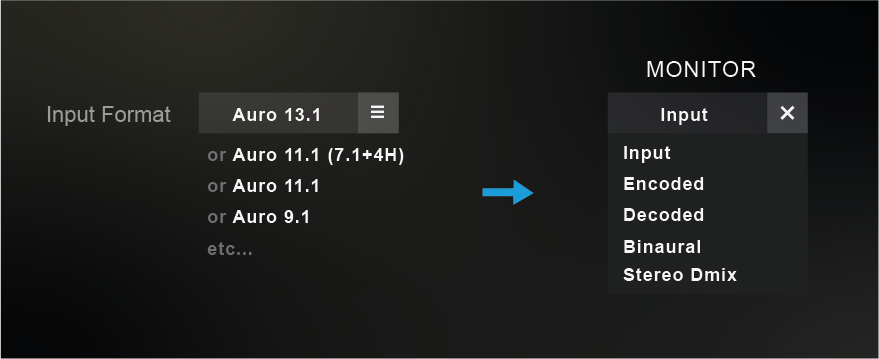
Figure 3 – 4 | Available Monitor Options in Mixing Mode
Mixing Mode | Monitor Option: Input
The Monitor option “Input” in Mixing Mode makes the plugin simply output the audio signals coming into the input channels of the track.
In this scenario, no particular treatments are applied to the mix. The plugin can then be considered to be set in “Audio Through” mode.
This mode lets mixers export their non-encoded immersive mix using the standard bounce options natively provided by the DAW.
It can also be used as a sanity check to make sure that the original mix is valid before using any Auro specific features.
Mixing Mode | Monitor Option: Encoded
The Monitor option “Encoded” in Mixing Mode makes the plugin encode the mix in real time using the Auro-Codec Encoder.
In this scenario, the mixer can listen to the encoded mix trough the corresponding encoded channels.
An Auro-3D mix is typically encoded in Surround 5.1 or 7.1 formats that carry the encoded information.
This mode allows to listen to the encoded downmix and control its quality.
The behaviour of the encoded mix can be configured in the Auro-Codec Menu.
Once validated, the encoded mix can ultimately be exported using the Auro-Codec Encoder Export Button.
Mixing Mode | Monitor Option: Decoded
The Monitor option “Decoded” in Mixing Mode makes the plugin encode and decode the mix in real time using the Auro-Codec Encoder.
As one of the key feature of the Auro-Codec is to provide 100% channel separation, the decoded mix should sound exactly like the original one.
Therefore, this monitor option can be considered as a sanity check to make sure that the decoding process is sound and that the original mix remains untouched.
After listening to the decoded mix and controlling its quality, the encoded mix can eventually be exported using the Auro-Codec Encoder Export Button.
Mixing Mode | Monitor Option: Binaural
The Monitor option “Binaural” in Mixing Mode makes the plugin downmix to Binaural Stereo using Auro-Headphones technology.
This option allows to listen to the immersive mix using headphones. The binaural behaviour can be adjusted in the Auro-Headphones Menu.
Once validated, the binaural mix can eventually be exported using the standard bounce options natively provided by the DAW.
Mixing Mode | Monitor Option: Stereo Dmix
The Monitor option “Stereo Dmix” in Mixing Mode makes the plugin downmix the immersive mix to Stereo format in real time.
Once validated, the Stereo Downmix can ultimately be exported using the standard bounce options natively provided by the DAW.
Note that if the Auro-Codec Encoder License is activated, the Stereo Downmix can be adjusted in the Metadata submenu from the Auro-Codec Menu.
Quality Control Mode: If the Input Format is Set to an Auro-Codec Encoded Content
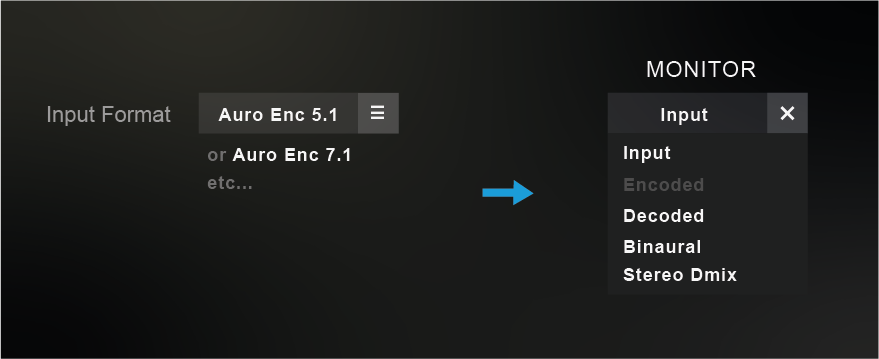
Figure 3 – 5 | Available Monitor Options in Quality Control Mode
Quality Control Mode | Monitor Option: Input
The Monitor option “Input” in Mixing Mode makes the plugin simply output the audio signals coming into the input channels of the track.
In this scenario, no particular treatments are applied to the mix. The plugin can then be considered to be set in “Audio Through” mode.
This mode can be used to simply listen to the original encoded mix from the Auro-Codec Encoded audio material.
Quality Control Mode | Monitor Option: Decoded
The Monitor option “Decoded” in Quality Control Mode makes the plugin decode the Auro-Codec Encoded content in real time using the Auro-Codec Decoder.
As one of the key feature of the Auro-Codec is to provide 100% channel separation, the decoded mix should sound exactly like the original immersive one.
If successfully decoded, the resultant Format is then explicitly indicated in the Input Menu and in the Output Menu as well.
![]() Remark:
Remark:
-
The decoded format illustrated in the 3D scene can sometimes contain more speakers than the Auro Format configured in the project.
This scenario occurs when one of the “Auro-Codec Encoded Content” options is selected in the Input Drop Down Menu (typically Surround 5.1 or 7.1), if the plugin receives Auro-Codec Encoded audio materials (typically Surround 5.1 or 7.1 tracks that carry encoded information) and if the decoded format contains more channels than the format configured in the project. In that case, an automatic downmix rendering is applied.
Quality Control Mode | Monitor Option: Binaural
The Monitor option “Binaural” in Quality Control Mode makes the plugin decode the Auro-Codec Encoded Content and downmix the corresponding decoded information to Binaural Stereo using Auro-Headphones technology.
This option allows to listen to the decoded mix using headphones and adjust the binaural beahviour in the Auro-Headphones Menu.
The binaural mix can eventually be exported using the standard bounce options natively provided by the DAW if necessary.
Quality Control Mode | Monitor Option: Stereo Dmix
The Monitor option “Stereo Dmix” in Quality Control Mode makes the plugin decode the Auro-Codec Encoded Content and downmix the decoded mix to Stereo in real time.
The Stereo Downmix can ultimately be exported using the standard bounce options natively provided by the DAW if necessary.