Name your Encoded File
After selecting a source and configuration, the next step is to name the encoded file.
The Output Menu allows users to assign a name to the encoded file, either manually or automatically, using the “Custom” or “Builder” modes within the File Name settings. This feature provides the flexibility to customize file naming conventions, making it easy to organize and track encoded files in the Queue List. By offering both manual and automatic options, the Output Menu helps maintain consistency in file naming, ensuring files are easily identifiable and searchable for future reference.

Figure 3.3 – 1 | Output Menu Overview
1. File Name Mode
There are two File Name Modes that allow you to name the session in different ways:
• Custom: In this mode, the file name is manually entered.
• Builder: In Builder mode, users can concatenate multiple parameters to automatically generate the file name. This helps streamline workflows and ensures consistent naming conventions across all encoded files.
2. Script Drop Down Menu
The Script Drop Down Menu allows for selecting post-action scripts to be automatically executed after encoding the session. However, the current version of the AURO-3D® Encoder software does not yet provide any scripts. Additional information on post-action scripts will be introduced in future versions.
3. Available Tags Row
The Available Tags Row consists of values from various parameters that can be inserted into the file name using Builder mode. By dragging tags from the “Available Tags” row to the “Included Tags” row, the file name can be automatically generated with concatenated information. The following tags are available:
• File Name: The original name of the source file.
• Source Name: The name assigned to the source.
• Config Name: The name of the selected configuration used for encoding.
• Codec: The codec used for encoding the file.
• CX Type & Quality: Specifies the CX Encoder Mode and the corresponding Quality setting. This Tag is only applicable when the encoder in the configuration is set to Auro-CX.
• Layout: The layout of the source audio file.
• Sample Rate: The sample rate of the source file.
• Time Stamp: The time the encoding was started.
• Custom 1: User-defined text input in the custom fields.
• Custom 2: A second user-defined text input field for further customization.
4. Included Tags Row
The Included Tags Row displays the sequence of tag values that will be concatenated to form the final name for the encoded file. The order and content of the included tags can be adjusted by dragging and dropping tags from the Available Tags row.
5. Custom Fields and Separator Drop Down Menu
The Custom Fields and Separator Drop Down Menu offer additional flexibility in naming conventions by allowing you to insert custom characters or words into the file name. You can also select the separator used between the concatenated tags in Builder mode.
• Custom 1: A user-defined set of characters, typically used as a prefix.
• Custom 2: Another custom field for additional text, often used as a suffix.
• Separator Drop Down Menu: Select between “_” (underscore), “-” (hyphen), or “.” (period) to visually separate concatenated text values in the final file name.
6. Destination Folder Option
This option allows you to specify the destination folder for the encoded files. By clicking on the folder-shaped icon next to the “Destination Folder” label, you can choose a location for storing the resulting files. By default, files will be saved in the “Users/Shared/AES” folder on macOS or the “Users/Public/AES” folder on Windows.
• Overwrite: If this option is checked, any files with the same name in the destination folder will be overwritten during encoding.
7. File Name Field
The File Name Field serves as an input field in Custom mode, allowing you to manually enter the desired name for the output file. In Builder mode, this field acts as a preview, displaying the generated output file name based on the selected options and tags. Before adding the session to the Queue List, you can review and confirm the file name in this field to ensure accuracy and consistency.