Control the AURO-3D® Encoder Software Remotely
STEP 1: Make sure that the server is running on the Server Computer by Opening the AURO-3D® Encoder Server with the AURO-3D® Encoder Service Application
Open the AURO-3D® Encoder Service application, specify the port number, confirm by pressing the ENTER or TAB key and press the OPEN Button.
Please refer to Chapter 3.8: “AURO-3D® Encoder Service Application” for more information.
STEP 2: Check the IP Address of the Server Computer
macOS: Open the Terminal application and type “ifconfig” or “ipconfig getifaddr en0” to display the IP address of the primary network interface.
Windows: Open the Command Prompt application and type “ipconfig” to display the IP address of the primary network interface.
STEP 3: Open the Web Browser of the Remote Computer
Once the server is running and the server computer’s IP adress is memorised, open the web browser of the Remote Computer.
STEP 4: Start controlling the AURO-3D® Encoder Software Remotely
In the web browser of the Remote Computer, manually type the URL starting with the IP address of the Server Computer, followed by “:”, the port number and the file path “/ASE/UI/index.html”.
Example: 192.168.0.194:9001/ASE/UI/index.html