Encode your WAV or ADM files with the AURO-3D® Encoder software
STEP 1: Open the AURO-3D® Encoder Server with the AURO-3D® Encoder Service Application
Open the AURO-3D® Encoder Service application, specify the port number, confirm by pressing the ENTER or TAB key and press the OPEN Button.
Please refer to Chapter 3.8: “AURO-3D® Encoder Service Application” for more information.
STEP 2: Create, Save and Select your Source
Go to the Source Menu, specify the type of source and upload your file(s).
Please refer to Chapter 3.1: “Source Menu” for more information.
STEP 3: Create and Select your Configuration
Go to the Configurations Menu, make sure to select the Auro-Codec option in the Encoder Type Drop Down Menu and configure all other parameters according to your needs.
Please refer to Chapter 3.2: “Configurations Menu” for more information.
STEP 4: Name your Output File
Go to the Output Menu and build or manually type the name of your output file.
Please refer to Chapter 3.3: “Output Menu” for more information.
STEP 5: Add a New Session into the Queue List
Go to the Transport Section and press the large ADD Button to add the session in the Queue List.
Please refer to Chapter 3.7: “Transport Section” for more information.
STEP 6: Start Encoding
Press the small or large Start Buttons to start the encoding process
Please refer to Chapter 3.4: “Queue List” for more information.
STEP 7: Reveal the Encoded Files
Press the small Reveal/Download button next to the “done” status to reveal the resulting files.
Please refer to Chapter 3.4: “Queue List” for more information.